Hikvision Digital Technology DS-2AE5168N-A User Manual
Browse online or download User Manual for Security cameras Hikvision Digital Technology DS-2AE5168N-A. Hikvision Digital Technology DS-2DF5286-AEL surveillance camera
- Page / 103
- Table of contents
- BOOKMARKS



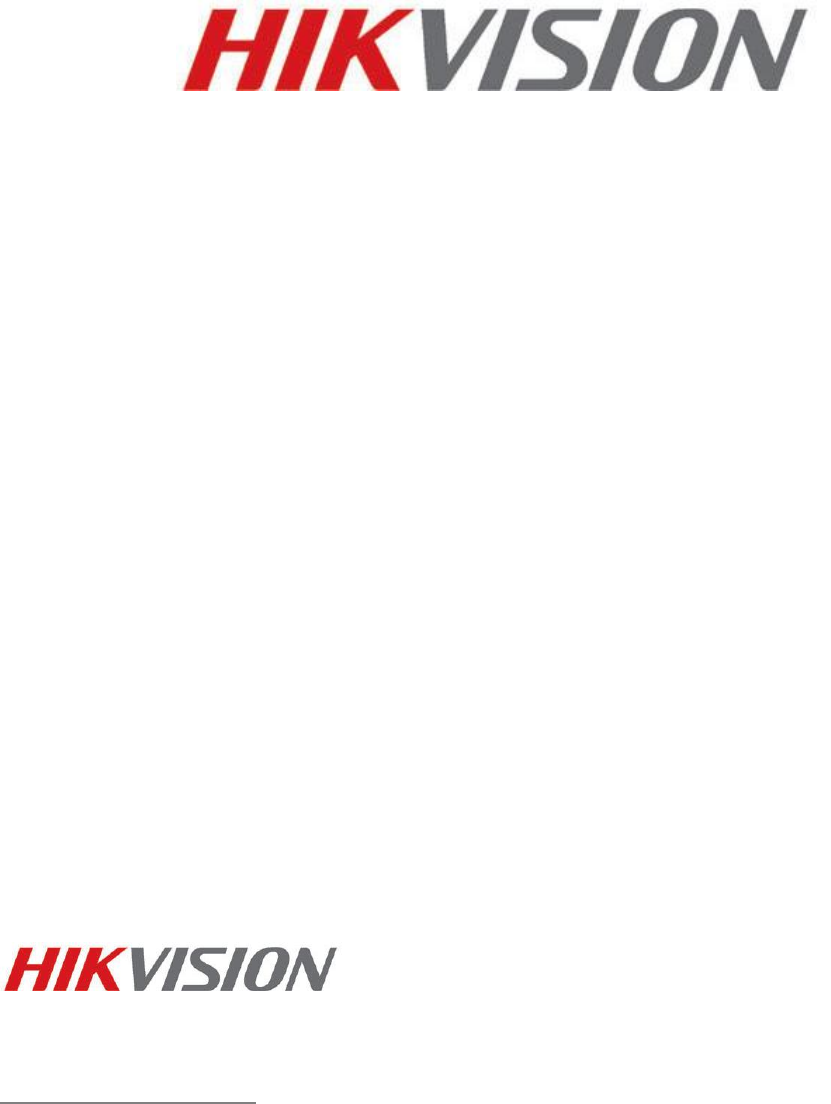
- User Manual 1
- Regulatory Information 3
- Safety Instruction 4
- Table of Contents 6
- Chapter 1 Overview 9
- 1.4 Functions 10
- Chapter 2 Network Connection 13
- 2.2.1 Static IP Connection 15
- 2.2.2 Dynamic IP Connection 16
- Speed Dome 19
- Chapter 4 Live View 23
- 4.3 Starting Live View 24
- 4.5 Operating PTZ Control 26
- Chapter 5 PTZ Configuration 33
- DynDNS: 48
- IP Server: 48
- HiDDNS: 49
- Brightness 58
- Contrast 58
- Saturation 58
- Limit Gain 59
- Sharpness 59
- Focus Mode 59
- Minimum Focusing 59
- Exposure Mode 59
- Video Standard 60
- Day/Night Switch 60
- WDR (Wide Dynamic Range) 61
- Slow Shutter 61
- Lens Initialization 61
- White Balance 61
- 3D Digital Noise Reduction 62
- Zoom Limit 62
- Chroma Suppress 62
- Local Output 63
- 6.6.6 Handling Exception 74
- Chapter 7 Record Settings 79
- Chapter 8 Playback 85
- to turn pages 88
- Chapter 9 Log Searching 89
- Chapter 10 Others 91
- 10.4 Maintenance 95
- 10.4.4 Upgrading the System 96
- 10.5 RS-485 Settings 98
- Appendix 99
- Description of SADP 99
- Modify network parameters 100
- Restore default password 100
- Appendix 2 Port Mapping 101
Summary of Contents
5-inch High-definition Network Speed Dome User Manual V4.2.4 Hangzhou Hikvision Digital Technology Co., Ltd. http://www.hikvisio
User Manual of Network Speed Dome © Hikvision Digital Technology Co., Ltd. All Rights Reserved. 9 Power-off memory function: restore PTZ & Lens
User Manual of Network Speed Dome © Hikvision Digital Technology Co., Ltd. All Rights Reserved. 99 information; you can click to expand the d
User Manual of Network Speed Dome © Hikvision Digital Technology Co., Ltd. All Rights Reserved. 100 Appendix 2 Port Mapping The following settings are
User Manual of Network Speed Dome © Hikvision Digital Technology Co., Ltd. All Rights Reserved. 101 Example: When the speed domes are connected to
First Choice for Security Professionals
User Manual of Network Speed Dome © Hikvision Digital Technology Co., Ltd. All Rights Reserved. 10 In manual tracking mode, when a target object goes
User Manual of Network Speed Dome © Hikvision Digital Technology Co., Ltd. All Rights Reserved. 11 rendition function of the camera to adjust t
User Manual of Network Speed Dome © Hikvision Digital Technology Co., Ltd. All Rights Reserved. 12 Chapter 2 Network Connection Before you start: I
User Manual of Network Speed Dome © Hikvision Digital Technology Co., Ltd. All Rights Reserved. 13 Figure 2-2 Connecting via a Switch or a Router 2.1
User Manual of Network Speed Dome © Hikvision Digital Technology Co., Ltd. All Rights Reserved. 14 Figure 2-3 SADP Interface 2.2 Setting the Network
User Manual of Network Speed Dome © Hikvision Digital Technology Co., Ltd. All Rights Reserved. 15 Figure 2-4 Accessing the Speed Dome through Router
User Manual of Network Speed Dome © Hikvision Digital Technology Co., Ltd. All Rights Reserved. 16 This speed dome supports the PPPoE auto dial-up fun
User Manual of Network Speed Dome © Hikvision Digital Technology Co., Ltd. All Rights Reserved. 17 Figure 2-8 Private Domain Name Resolution Steps:
User Manual of Network Speed Dome © Hikvision Digital Technology Co., Ltd. All Rights Reserved. 18 Chapter 3 Access to the Network Speed Dome 3.1 Acc
User Manual of Network Speed Dome © Hikvision Digital Technology Co., Ltd. All Rights Reserved. 1 Thank you for purchasing our product. If there are
User Manual of Network Speed Dome © Hikvision Digital Technology Co., Ltd. All Rights Reserved. 19 Figure 3-2 Download and Install Plug-in Figure 3-
User Manual of Network Speed Dome © Hikvision Digital Technology Co., Ltd. All Rights Reserved. 20 Figure 3-5 Install Plug-in (3) Note: You may have
User Manual of Network Speed Dome © Hikvision Digital Technology Co., Ltd. All Rights Reserved. 21 Figure 3-7 iVMS-4200 Live View Interface Notes:
User Manual of Network Speed Dome © Hikvision Digital Technology Co., Ltd. All Rights Reserved. 22 Chapter 4 Live View 4.1 Power-up Action After the
User Manual of Network Speed Dome © Hikvision Digital Technology Co., Ltd. All Rights Reserved. 23 Descriptions of the live view page: Figure 4-2 Li
User Manual of Network Speed Dome © Hikvision Digital Technology Co., Ltd. All Rights Reserved. 24 Figure 4-3 Start Live View Table 4-1 Descriptions
User Manual of Network Speed Dome © Hikvision Digital Technology Co., Ltd. All Rights Reserved. 25 moved to the center of the live video. Hold down
User Manual of Network Speed Dome © Hikvision Digital Technology Co., Ltd. All Rights Reserved. 26 Figure 4-4 PTZ Control Panel Table 4-2 Description
User Manual of Network Speed Dome © Hikvision Digital Technology Co., Ltd. All Rights Reserved. 27 3. Click to finish the setting of the current p
User Manual of Network Speed Dome © Hikvision Digital Technology Co., Ltd. All Rights Reserved. 28 speed dome remotely. To display the OSD menu on the
User Manual of Network Speed Dome © Hikvision Digital Technology Co., Ltd. All Rights Reserved. 2 Regulatory Information FCC Information FCC complianc
User Manual of Network Speed Dome © Hikvision Digital Technology Co., Ltd. All Rights Reserved. 29 7. Click to save all the patrol settings. C
User Manual of Network Speed Dome © Hikvision Digital Technology Co., Ltd. All Rights Reserved. 30 1. In the PTZ control panel, click to enter the
User Manual of Network Speed Dome © Hikvision Digital Technology Co., Ltd. All Rights Reserved. 31 When configuring and calling the pattern, proport
User Manual of Network Speed Dome © Hikvision Digital Technology Co., Ltd. All Rights Reserved. 32 Chapter 5 PTZ Configuration 5.1 Configuring Initia
User Manual of Network Speed Dome © Hikvision Digital Technology Co., Ltd. All Rights Reserved. 33 5.2 Configuring Basic PTZ Parameters Purpose: Yo
User Manual of Network Speed Dome © Hikvision Digital Technology Co., Ltd. All Rights Reserved. 34 Zoom Status: Set the OSD duration of zooming sta
User Manual of Network Speed Dome © Hikvision Digital Technology Co., Ltd. All Rights Reserved. 35 2. Click the checkbox of Enable Limit and choose t
User Manual of Network Speed Dome © Hikvision Digital Technology Co., Ltd. All Rights Reserved. 36 4. Set the schedule and task details. Steps: (1) C
User Manual of Network Speed Dome © Hikvision Digital Technology Co., Ltd. All Rights Reserved. 37 (5) After you set the scheduled task, you can copy
User Manual of Network Speed Dome © Hikvision Digital Technology Co., Ltd. All Rights Reserved. 38 5.6 Configuring Privacy Mask Purpose: Privacy mask
User Manual of Network Speed Dome © Hikvision Digital Technology Co., Ltd. All Rights Reserved. 3 Safety Instruction These instructions are intended t
User Manual of Network Speed Dome © Hikvision Digital Technology Co., Ltd. All Rights Reserved. 39 the list; you can also define the color of the mask
User Manual of Network Speed Dome © Hikvision Digital Technology Co., Ltd. All Rights Reserved. 40 Chapter 6 Speed Dome Configuration 6.1 Configuring
User Manual of Network Speed Dome © Hikvision Digital Technology Co., Ltd. All Rights Reserved. 41 refer to Section 6.3.1 Configuring TCP/IP Settings.
User Manual of Network Speed Dome © Hikvision Digital Technology Co., Ltd. All Rights Reserved. 42 Figure 6-2 Time Settings Configuring Time Sync
User Manual of Network Speed Dome © Hikvision Digital Technology Co., Ltd. All Rights Reserved. 43 (2) Click to set the system time from the pop-up
User Manual of Network Speed Dome © Hikvision Digital Technology Co., Ltd. All Rights Reserved. 44 Figure 6-6 DST Settings 6.3 Configuring Network
User Manual of Network Speed Dome © Hikvision Digital Technology Co., Ltd. All Rights Reserved. 45 2. Configure the NIC settings, including the IPv4 A
User Manual of Network Speed Dome © Hikvision Digital Technology Co., Ltd. All Rights Reserved. 46 2. Set the HTTP port, RTSP port and port of the s
User Manual of Network Speed Dome © Hikvision Digital Technology Co., Ltd. All Rights Reserved. 47 Steps: 1. Enter the DDNS Settings interface: Confi
User Manual of Network Speed Dome © Hikvision Digital Technology Co., Ltd. All Rights Reserved. 48 Steps: (1) Enter the Server Address of the IP Serve
User Manual of Network Speed Dome © Hikvision Digital Technology Co., Ltd. All Rights Reserved. 4 Cautions: Make sure the power supply voltage is c
User Manual of Network Speed Dome © Hikvision Digital Technology Co., Ltd. All Rights Reserved. 49 can send the alarm event and exception messages to
User Manual of Network Speed Dome © Hikvision Digital Technology Co., Ltd. All Rights Reserved. 50 4. Click to save and finish the settings. 6.3.6
User Manual of Network Speed Dome © Hikvision Digital Technology Co., Ltd. All Rights Reserved. 51 1. Connect the network camera to your PC directly
User Manual of Network Speed Dome © Hikvision Digital Technology Co., Ltd. All Rights Reserved. 52 The valid DSCP value ranges from 0 to 63. The DSCP
User Manual of Network Speed Dome © Hikvision Digital Technology Co., Ltd. All Rights Reserved. 53 Figure 6-20 Parent Directory Child directory:
User Manual of Network Speed Dome © Hikvision Digital Technology Co., Ltd. All Rights Reserved. 54 Figure 6-22 Configure UPnP Settings 5. Click t
User Manual of Network Speed Dome © Hikvision Digital Technology Co., Ltd. All Rights Reserved. 55 Figure 6-23 Configure Video Settings 2. Select t
User Manual of Network Speed Dome © Hikvision Digital Technology Co., Ltd. All Rights Reserved. 56 Figure 6-24 Audio Settings 2. Configure the foll
User Manual of Network Speed Dome © Hikvision Digital Technology Co., Ltd. All Rights Reserved. 57 Figure 6-25 Display Settings Brightness This feat
User Manual of Network Speed Dome © Hikvision Digital Technology Co., Ltd. All Rights Reserved. 58 Limit Gain This feature is used to adjust gain of t
User Manual of Network Speed Dome © Hikvision Digital Technology Co., Ltd. All Rights Reserved. 5 Table of Contents CHAPTER 1 OVERVIEW...
User Manual of Network Speed Dome © Hikvision Digital Technology Co., Ltd. All Rights Reserved. 59 Figure 6-27 Manual Shutter Gain Priority: The v
User Manual of Network Speed Dome © Hikvision Digital Technology Co., Ltd. All Rights Reserved. 60 WDR (Wide Dynamic Range) The wide dynamic range (WD
User Manual of Network Speed Dome © Hikvision Digital Technology Co., Ltd. All Rights Reserved. 61 demand as shown in Figure 6-32. Figure 6-32 Manual
User Manual of Network Speed Dome © Hikvision Digital Technology Co., Ltd. All Rights Reserved. 62 Local Output You can select the output mode to Off,
User Manual of Network Speed Dome © Hikvision Digital Technology Co., Ltd. All Rights Reserved. 63 5. You can use the mouse to click and drag
User Manual of Network Speed Dome © Hikvision Digital Technology Co., Ltd. All Rights Reserved. 64 Figure 6-37 Text Overlay Settings 6.6 Configurin
User Manual of Network Speed Dome © Hikvision Digital Technology Co., Ltd. All Rights Reserved. 65 Figure 6-38 Enable Motion Detection (3) Click .
User Manual of Network Speed Dome © Hikvision Digital Technology Co., Ltd. All Rights Reserved. 66 Figure 6-39 Arming Schedule (2) Choose the day yo
User Manual of Network Speed Dome © Hikvision Digital Technology Co., Ltd. All Rights Reserved. 67 Figure 6-40 Arming Time Schedule 3. Set the Alar
User Manual of Network Speed Dome © Hikvision Digital Technology Co., Ltd. All Rights Reserved. 68 6.6.7 Configuring Email Settings to set the Email p
User Manual of Network Speed Dome © Hikvision Digital Technology Co., Ltd. All Rights Reserved. 6 6.3.1 Configuring TCP/IP Settings...
User Manual of Network Speed Dome © Hikvision Digital Technology Co., Ltd. All Rights Reserved. 69 2. Check the Enable Video Loss Detection che
User Manual of Network Speed Dome © Hikvision Digital Technology Co., Ltd. All Rights Reserved. 70 2. Check Enable Tamper-proof checkbox to enable t
User Manual of Network Speed Dome © Hikvision Digital Technology Co., Ltd. All Rights Reserved. 71 Figure 6-44 Alarm Input Settings 4. Click to
User Manual of Network Speed Dome © Hikvision Digital Technology Co., Ltd. All Rights Reserved. 72 Figure 6-45 Linkage Method 6.6.5 Configuring Alar
User Manual of Network Speed Dome © Hikvision Digital Technology Co., Ltd. All Rights Reserved. 73 Figure 6-46 Alarm Output Settings 6.6.6 Handling
User Manual of Network Speed Dome © Hikvision Digital Technology Co., Ltd. All Rights Reserved. 74 Figure 6-47 Exception Settings 3. Click to sav
User Manual of Network Speed Dome © Hikvision Digital Technology Co., Ltd. All Rights Reserved. 75 Figure 6-48 Email Settings 2. Configure the foll
User Manual of Network Speed Dome © Hikvision Digital Technology Co., Ltd. All Rights Reserved. 76 6.6.8 Configuring Snapshot Settings Purpose: You
User Manual of Network Speed Dome © Hikvision Digital Technology Co., Ltd. All Rights Reserved. 77 Figure 6-49 Snapshot Settings
User Manual of Network Speed Dome © Hikvision Digital Technology Co., Ltd. All Rights Reserved. 78 Chapter 7 Record Settings Before you start: To conf
User Manual of Network Speed Dome © Hikvision Digital Technology Co., Ltd. All Rights Reserved. 7 APPENDIX 1 SADP SOFTWARE INTRODUCTION ...
User Manual of Network Speed Dome © Hikvision Digital Technology Co., Ltd. All Rights Reserved. 79 Figure 7-2 Initialize Disk Figure 7-3 Initializin
User Manual of Network Speed Dome © Hikvision Digital Technology Co., Ltd. All Rights Reserved. 80 Figure 7-5 Recording Schedule Interface 2. Check
User Manual of Network Speed Dome © Hikvision Digital Technology Co., Ltd. All Rights Reserved. 81 Figure 7-7 Record Schedule 5. Choose the day to
User Manual of Network Speed Dome © Hikvision Digital Technology Co., Ltd. All Rights Reserved. 82 via the external alarm input channels. Besides conf
User Manual of Network Speed Dome © Hikvision Digital Technology Co., Ltd. All Rights Reserved. 83 interface. 6. Click to save the settings.
User Manual of Network Speed Dome © Hikvision Digital Technology Co., Ltd. All Rights Reserved. 84 Chapter 8 Playback Purpose: This section explains
User Manual of Network Speed Dome © Hikvision Digital Technology Co., Ltd. All Rights Reserved. 85 3. Click to play the video files found on this
User Manual of Network Speed Dome © Hikvision Digital Technology Co., Ltd. All Rights Reserved. 86 types as shown in Figure 8-6. Figure 8-6 Video Typ
User Manual of Network Speed Dome © Hikvision Digital Technology Co., Ltd. All Rights Reserved. 87 to turn pages.
User Manual of Network Speed Dome © Hikvision Digital Technology Co., Ltd. All Rights Reserved. 88 Chapter 9 Log Searching Purpose: The operation, ala
User Manual of Network Speed Dome © Hikvision Digital Technology Co., Ltd. All Rights Reserved. 8 Chapter 1 Overview 1.1 System Requirement System re
User Manual of Network Speed Dome © Hikvision Digital Technology Co., Ltd. All Rights Reserved. 89 4. To export the log files, click to save the l
User Manual of Network Speed Dome © Hikvision Digital Technology Co., Ltd. All Rights Reserved. 90 Chapter 10 Others 10.1 Managing User Accounts Enter
User Manual of Network Speed Dome © Hikvision Digital Technology Co., Ltd. All Rights Reserved. 91 Figure 10-2 Add a User Modify a User Steps: 1.
User Manual of Network Speed Dome © Hikvision Digital Technology Co., Ltd. All Rights Reserved. 92 Figure 10-3 Modify a User Delete a User Steps:
User Manual of Network Speed Dome © Hikvision Digital Technology Co., Ltd. All Rights Reserved. 93 10.2 Configuring RTSP Authentication Purpose: You c
User Manual of Network Speed Dome © Hikvision Digital Technology Co., Ltd. All Rights Reserved. 94 Figure 10-6 Device Information 10.4 Maintenance 10
User Manual of Network Speed Dome © Hikvision Digital Technology Co., Ltd. All Rights Reserved. 95 2. Click or to restore the default settings.
User Manual of Network Speed Dome © Hikvision Digital Technology Co., Ltd. All Rights Reserved. 96 2. Click to select the local upgrade file
User Manual of Network Speed Dome © Hikvision Digital Technology Co., Ltd. All Rights Reserved. 97 10.5 RS-485 Settings Purpose: The RS-485 serial po
User Manual of Network Speed Dome © Hikvision Digital Technology Co., Ltd. All Rights Reserved. 98 Appendix Appendix 1 SADP Software Introduction D
 (29 pages)
(29 pages)







Comments to this Manuals